Web 2.0 tools for digital presentations

With all the Web 2.0 presentation tools available to us these days, it can be a bit overwhelming for kids (and teachers AND parents) to wade through the choices and decide which ones to learn to use. The tools featured on this page will be SIMPLE to use, kid-friendly (and appropriate), and all have been approved by a VERY picky librarian who cares for her students, their online safety, and their digital learning adventures!
So... go to the sites and check them out! Most of them have great tutorials onsite, but I think the best way to learn is to explore and practice using the tools and techniques available.
PLEASE contact Mrs. Ginn immediately if you find that a site is no longer available, or if there is anything inappropriate about the site (email: [email protected] ... telephone: 256-741-4305). Remember that the digital world is always changing... there are sometimes suggested links that are newly added to the site and may not have been previewed. As always, parental involvement and supervision while school-age children are working, playing, and surfing online is the best practice!
So... go to the sites and check them out! Most of them have great tutorials onsite, but I think the best way to learn is to explore and practice using the tools and techniques available.
PLEASE contact Mrs. Ginn immediately if you find that a site is no longer available, or if there is anything inappropriate about the site (email: [email protected] ... telephone: 256-741-4305). Remember that the digital world is always changing... there are sometimes suggested links that are newly added to the site and may not have been previewed. As always, parental involvement and supervision while school-age children are working, playing, and surfing online is the best practice!
WEEBLY
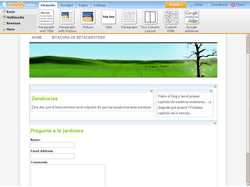
AWESOME webpage/website building tool! Super easy to use... just drag and drop what you want on your page(s), edit to your liking, then publish!
This "AES Library" website was built and is hosted through Weebly.
This "AES Library" website was built and is hosted through Weebly.
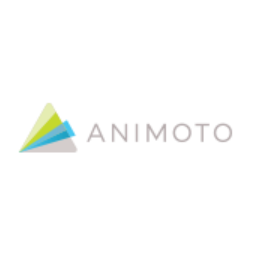
Animoto is a video-making tool that is super-easy and fun to use. First, CREATE AN ACCOUNT, then Animoto shows you the steps to create your own high-tech video!
- After logging in, click "Create," then choose the style for your video.
- You may choose to change the style or music (you can choose from different categories of music, or even upload your own). Remember... music with a copyright requires citing!
- Just upload pictures/video from your computer (or any social media site or free-share photo site). After all your choices have loaded, just drag and drop to change the sequence of your photos.
- You may add a caption to as many or as few photo/video boxes as you like. Also, click on "Add Text" to add a title (and subtitle) to your project.
- Preview the project, edit as many times as you want, then type a title and click to "Produce."
It is important to follow copyright laws when choosing pictures. Pictures that are Public Domain can be used, but be sure to cite where the picture was found. The 'talking images' created on Blabberize can be embedded on webpages, blogs, etc.

Voki is a FREE service that lets you:
- Create customized avatars (imaginary digital characters).
- Add voice to your Voki avatars.
- Post your Voki to any blog, website, or profile.
Voki is a fun, free, and easy-to-use tool that kids will love! Although I have not seen any lewd projects or objective pop-ups, the login account and projects should be created with parental supervision (the site specifies only ages 13 and older without supervision).
I have created really cool avatar character presentations on Voki in about 3 minutes!
The Voki Site is set up in one big "frame," and you make choices in the following categories to customize your avatar:
Click Publish to email to a friend or get code to take your Voki avatar anywhere!
I have created really cool avatar character presentations on Voki in about 3 minutes!
The Voki Site is set up in one big "frame," and you make choices in the following categories to customize your avatar:
- Character Style... Select a character from one of our many styles: Classic, Animals, Oddballs and more!
- Customization... Change the look, clothing and accessories.
- Voice... Add your own voice via phone, microphone, text to speech or upload a file.
- Background... Choose a background from our library or upload your own.
Click Publish to email to a friend or get code to take your Voki avatar anywhere!

Rather than writing the "how-to" steps here, just click on the Storybird icon to the left. You will learn from one of the site contributor/authors, Miss Greer, exactly how to use the site through one of her own creations!
Storybird lets anyone make visual stories in seconds. The site houses artwork from illustrators and animators around the world and inspires writers of all ages to turn those images into creative stories. People of all kinds and all ages have created more than 5 million stories—making Storybird one of the world's largest storytelling communities.
Although the setup and content of this site lean more toward creative writing, anyone with a great imagination could also use it for creating a dynamic informational report/presentation. Use that creative noodle... you can do it!
Storybird lets anyone make visual stories in seconds. The site houses artwork from illustrators and animators around the world and inspires writers of all ages to turn those images into creative stories. People of all kinds and all ages have created more than 5 million stories—making Storybird one of the world's largest storytelling communities.
Although the setup and content of this site lean more toward creative writing, anyone with a great imagination could also use it for creating a dynamic informational report/presentation. Use that creative noodle... you can do it!

Think of a PowerPoint presentation on steroids after riding the spinning teacups at Disney World... that's Prezi! This tool allows students to use photos, videos, and text with more animated, high-tech effects than traditional software. Although you can sign-up for a regular Prezi account for free, I advise that your child sign-up for a "Student/Teacher" edu license (this will allow your child to have private viewing audiences of his/her projects and more storage space for free). Your child will have to get his/her school login information from Mrs. Ginn (contact by email - [email protected]... or telephone - 256-741-4305).
MAC illiteracy... DOES IT SHOW?

For those of you fortunate enough to own a Macbook or iPad... more information is on the way! I am still exploring these options, but have heard that iMovie and the StoryKit app are both good tools. More will be posted later!

